Preview Environments Using GitHub Actions
This section will show you how to automatically create a preview environment for your applications using Okteto and GitHub Actions.
Pre-Requisites
- An Okteto account
- A GitHub account
For this tutorial, we'll be using this application.
Step 1: Fork the Repository
Start by forking the movies repository with your GitHub account.
Step 2: Create the GitHub Workflow
To create the preview environments, we will use our GitHub Actions for Okteto.
Creating a preview environment requires performing the following steps:
- Log into Okteto Cloud.
- Deploy a preview environment in Okteto.
- Update the PR with the URL of the preview environment.
The sample repository configured to use the workflow described above.
If you want to use this on for your repositories, all you need to do is to create a .github/workflow folder in the root of your repo, and save your workflow file in it.
The workflow file to create the preview environments looks like this:
# file: .github/workflows/preview.yaml
on:
pull_request:
branches:
- main
jobs:
preview:
runs-on: ubuntu-latest
steps:
- name: Context
uses: okteto/context@latest
with:
url: ${{secrets.OKTETO_URL}}
token: ${{ secrets.OKTETO_TOKEN }}
- name: Deploy preview environment
uses: okteto/deploy-preview@latest
env:
GITHUB_TOKEN: ${{ secrets.GITHUB_TOKEN }}
with:
name: pr-${{ github.event.number }}-cindylopez
timeout: 15m
There are two different scopes for preview environments:
personal, where the only one who has access to the environment is the logged user.global, where all cluster members have access to it and do not need to have the user's name at the end of the preview environment name. Only administrators cancreate a preview environment with global scope.
The
globalscope is not supported in Okteto Cloud
Step 3: Configure your secrets
If you noticed, the workflow uses the secrets:OKTETO_TOKEN and secrets:OKTETO_URL. We do this, so we don't have to commit these values into our repo.
Before you run this workflow you need to create the following secrets in your repository:
OKTETO_TOKENwith your personal access token as the value.OKTETO_URLwith the URL of your Okteto instance (if left empty, it will default to https://cloud.okteto.com)
Follow the process in this guide to create a personal access token. Once you've created the personal access token, add it to your GitHub repository following the instructions here.
Step 4: Open a Pull Request
Once your changes are in your repository, go ahead and open a new pull request. GitHub will receive the event, and it will start your workflow. You can see the workflow's status and logs in the checks section of the pull request.
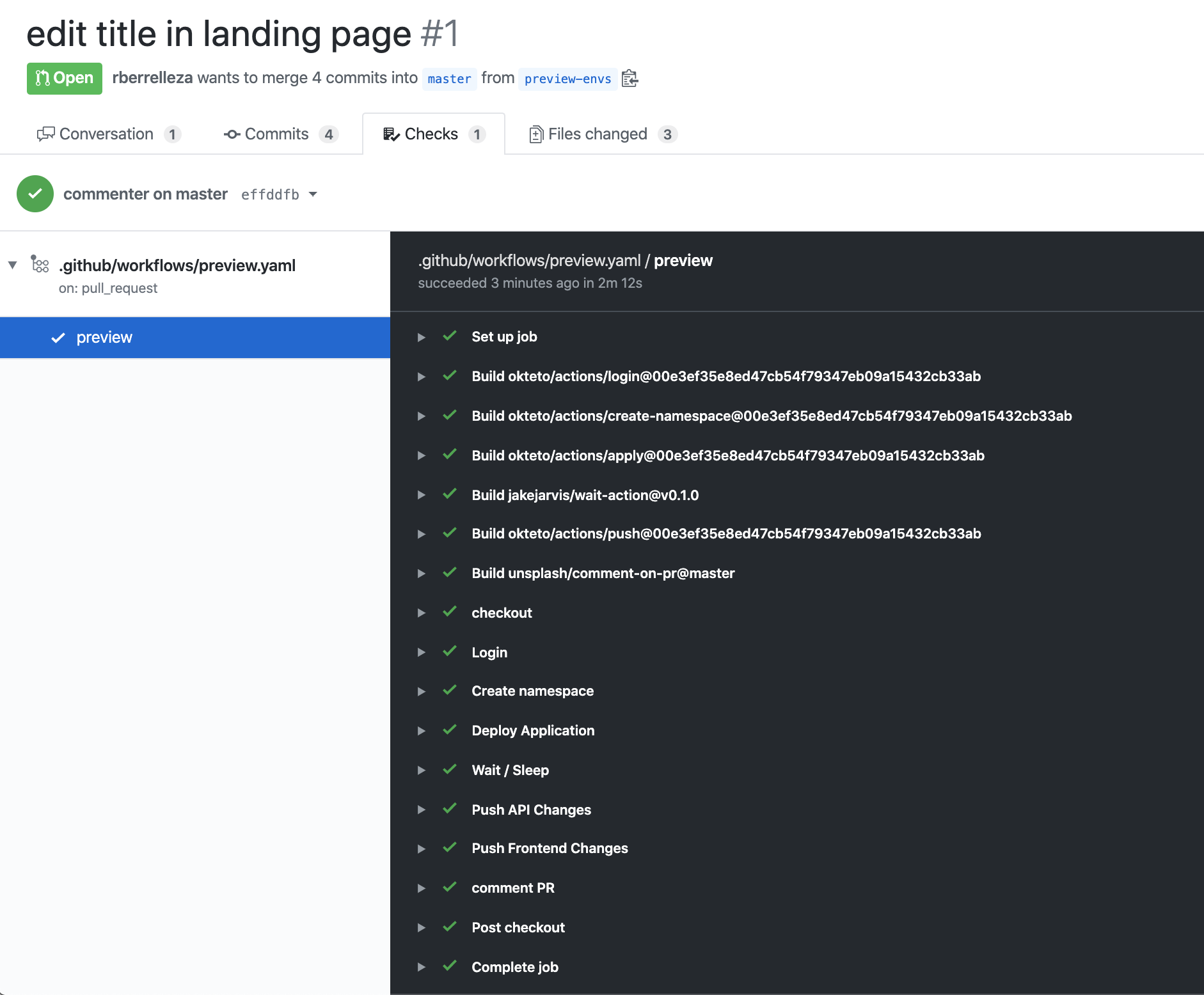
Step 5: See your changes live
After a few seconds, the workflow will update the pull request with the URL of your preview environment. Click on it to see the changes in real-time.
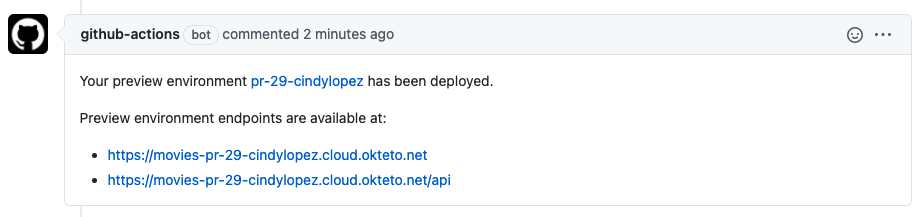
Every time the branch is updated, the same workflow will run, automatically updating the preview environment.
Step 6: Cleanup
The sample repo also includes a workflow to cleanup the preview environments once the pull request is closed. We recommend you follow this pattern to remove the preview environment after merging a pull request automatically.
# file: .github/workflows/preview-closed.yaml
on:
pull_request:
types:
- closed
jobs:
closed:
runs-on: ubuntu-latest
steps:
- name: Context
uses: okteto/context@latest
with:
url: ${{secrets.OKTETO_URL}}
token: ${{ secrets.OKTETO_TOKEN }}
- name: Destroy preview environment
uses: okteto/destroy-preview@latest
with:
name: pr-${{ github.event.number }}-cindylopez